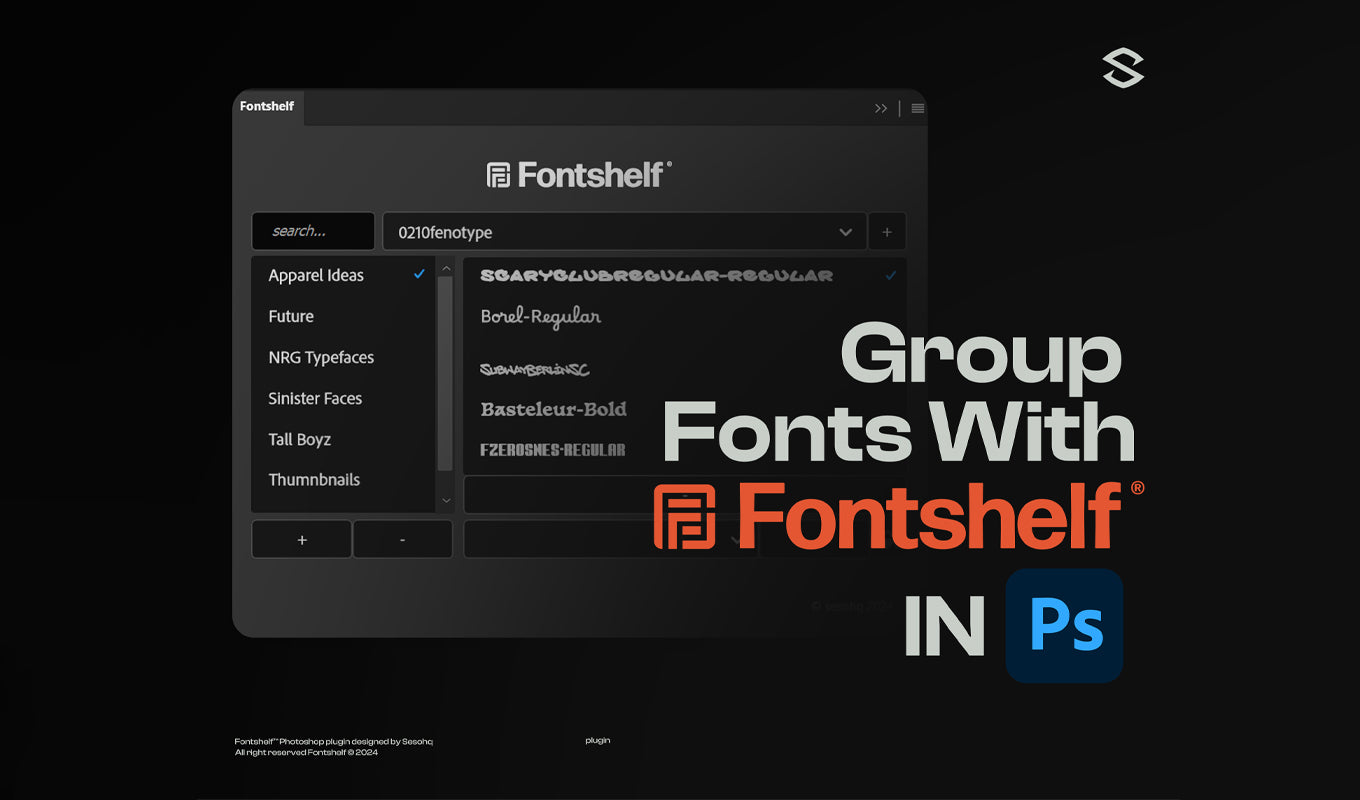The best way to group fonts in Photoshop is with Fontshelf, a new easy-to-use tool designed mainly to manage your fonts
Whether you're a beginner or pro, you will agree that navigating over a thousand fonts whenever you need to choose a few can be daunting. If you're like most designers, you probably have between 15-20 best fonts and want to access them quickly.
Unfortunately, Adobe Photoshop does not make it easy to sort your fonts. This is where Fontshelf comes to the rescue!
What is the Best Way to Organize Fonts?
It's best to organize your fonts in folders based on font categories. However, you can also create sub categories depending on your work requirements. Most designers use a font management system to organize fonts but they can stifle your creative process.
The pricing of most font management systems is relatively high. Not to mention, you might need to leave your workflow to access your grouped fonts.
What is Fontshelf?
Fontshelf is a Photoshop built in font plug-in for all designers to better manage different collections of fonts. With this tool, you can create distinct font groups, names, and access them for better organization and navigation.
Also, what's great is you can make these folders in your workflow, which is great to reduce distractions and improve productivity.
How to Group Font in Photoshop with FontShelf
Fontshelf is super easy to use and perfect to organize fonts on your PC. To get started, you first need a specific key, which will be part of your download pack when you get it.
After you input the key, you can get started,
- Click on the “+" button on the left side of the shelf to create a new font folder
- Create multiple folders based on your work process or assignments
- Select your favorite fonts from the list on the right side
- Tap the “+" button on the right side, select the specific folder, and you're done!
You can also delete a folder by clicking on the “-" button on the left side of the shelf. To remove fonts within a folder,
- Select the specific folder
- Choose the font you want to delete
- Use the “-" on the right side of the shelf
Just like that, you'll have access to your best fonts and work with ease. So, you can end your search for the best way to organize Adobe fonts by downloading Fontshelf.